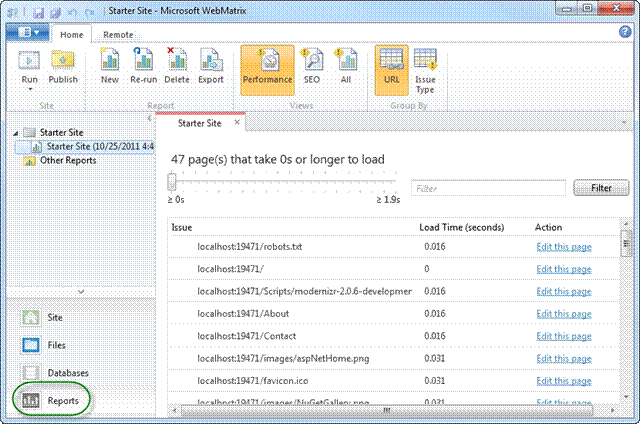You can click Launch or go to your Start Menu to run WebMatrix
2 for the first time. The initial launch screen (which you can disable), shows
just 3 options to get you started:
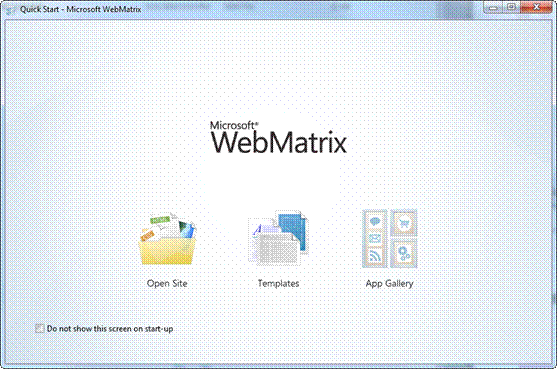
We'll start with a Template for this example. Click
Templates, and then choose the Starter Site template.
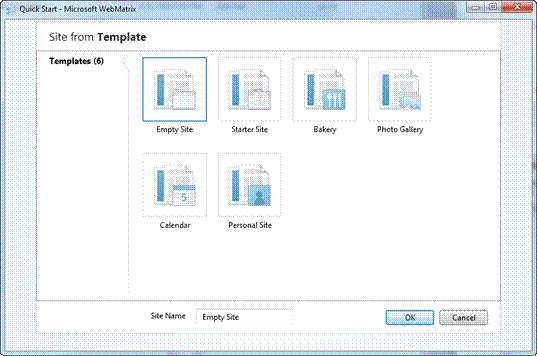
WebMatrix creates the starter site from the Template, which
takes a couple of seconds (on my machine, at least). When it's done, WebMatrix
opens and you can see your site for the first time.

From here, you can click on the URL (localhost:19471) to see
the site in your default browser.
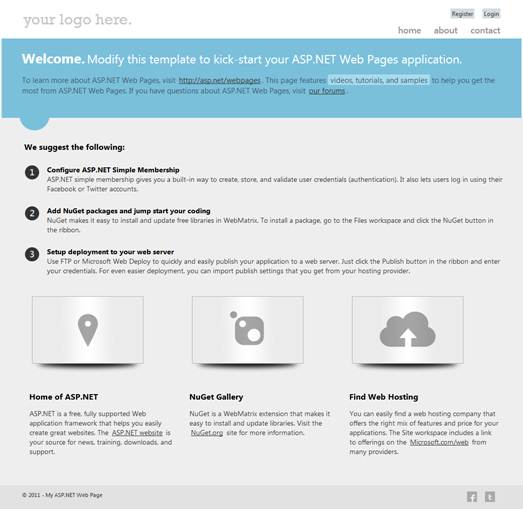
From the Site menu (the current, default one - you can
change it in the bottom left) you can view recent Requests to your site and
adjust various Settings.
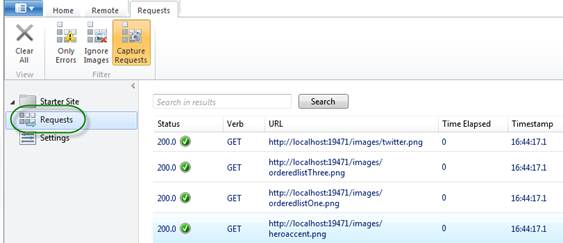
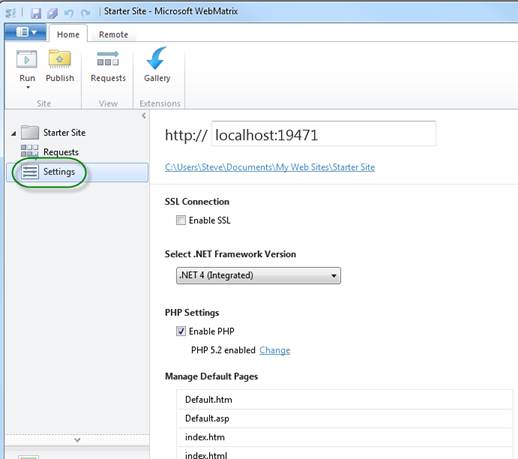
Browsing through the other menu options in the bottom left
(Files, Databases, Reports) you can see the following:
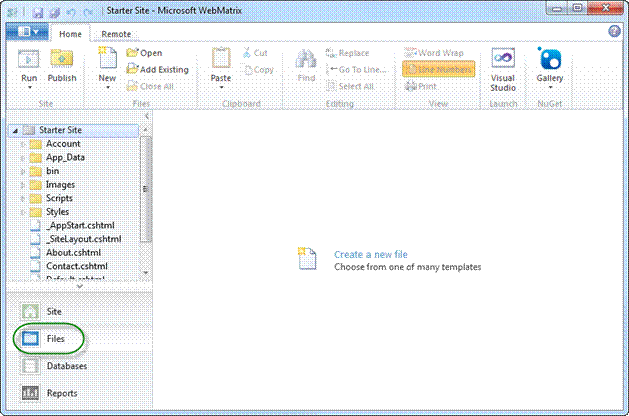
The Databases tab lets you view and edit the data in your
site's database.
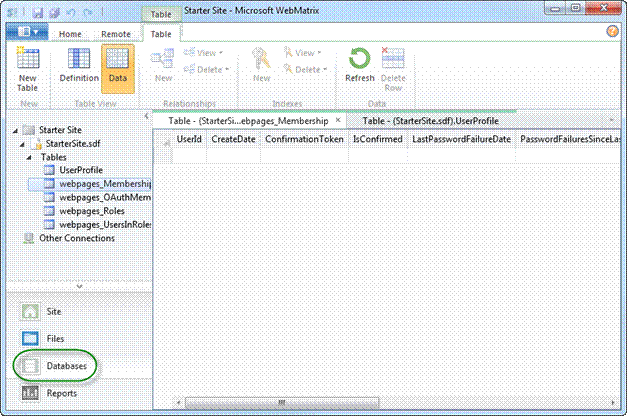
You can run several reports on your site as well from the
Reports tab, including basic performance and search engine optimization (SEO)
reports.